How to Get Details on Computer Crash and Solutions
Introduction
Encountering a computer crash is a common and frustrating experience for many users. These crashes can occur without warning, leading to data loss and workflow disruptions. Understanding the factors behind these incidents is crucial for troubleshooting and prevention. This comprehensive guide will help you navigate the complexities of computer crashes by exploring their causes, detailing methods for obtaining crash information, and providing practical solutions to resolve and prevent future issues. From utilizing advanced diagnostic tools to adopting preventive strategies, you’ll gain the knowledge necessary to manage and maintain a smooth computing experience.

Common Causes of Computer Crashes
Understanding the underlying causes of computer crashes is essential for addressing these problems effectively. Let’s explore the primary contributors to sudden systems failures.
Hardware Failures
Hardware components are often the culprits behind many computer crashes. Overheating due to accumulated dust or faulty cooling systems, failing hard drives with unreliable data access capabilities, or defective RAM modules can trigger unexpected shutdowns. Additionally, power supply fluctuations may lead to abrupt system disruptions. To minimize these risks, regular hardware checks and maintenance, such as cleaning and ensuring adequate ventilation, are advisable.
Software Glitches
Software issues can be equally disruptive, leading to sudden system failures. These problems may arise from incompatible updates, poorly coded applications, or software conflicts. By ensuring software compatibility with your operating system and keeping all applications up to date, you can lessen the chances of experiencing software-induced crashes.
Malware and Viruses
Malware and viruses represent a significant threat to computer stability. They have the potential to corrupt or delete essential files, disrupt crucial system functions, and precipitate crashes. Employing effective antivirus solutions and conducting regular system scans are vital defenses against these malicious threats.
Understanding these causes is the first step in pinpointing the specifics of your computer crash. Next, we will delve into methods for gathering detailed crash information.

Identifying Crash Details
Efficiently resolving a computer crash requires gathering specific details about the incident. Here are several strategies for uncovering these critical details.
Using System Logs
System logs offer valuable insights into the events leading up to a crash. Tools like Windows Event Viewer and macOS Console provide detailed records of system errors and warnings, allowing you to identify patterns or recurring issues that may lead to the crash.
Employing Diagnostic Tools
Diagnostic tools, whether built-in or third-party, are instrumental in spotting hardware or software problems. Options such as Windows Memory Diagnostic or Apple Diagnostics help assess hardware health. Moreover, third-party tools like BlueScreenView or WhoCrashed can analyze crash dumps, aiding in identifying troublesome drivers or software applications.
Crash Reporting Features
Operating systems often come equipped with built-in crash reporting functions, automatically collecting and sending crash data to developers. In Windows, this capabilities are part of the Action Center. Reviewing these reports can offer insights into the crash causes and suggest potential fixes.
Armed with detailed information, you can effectively analyze the collected data, paving the way for resolving the issue.
Analyzing the Gathered Data
Once you’ve gathered crash information, the next step is data analysis. This process can reveal crucial insights that are necessary for effective troubleshooting.
Deciphering Error Codes
While error codes may initially appear indecipherable, they contain valuable information about the underlying problem. Resources such as online communities or software documentation can help decode these messages, guiding you toward a clearer understanding of the issue and potential solutions.
Understanding Crash Patterns
Observing crash patterns can help identify systemic problems. If your computer consistently crashes following certain actions or software use, this might signal incompatible applications or hardware faults. Keeping track of these patterns is invaluable for accurately diagnosing and addressing the root cause.
Utilizing Online Support
Online support, such as tech forums and knowledge bases, can be indispensable. Engaging with forums focused on similar issues can provide solutions and alternate approaches, leveraging the collective expertise of tech enthusiasts and specialists.
Now that you’ve thoroughly analyzed the data, it’s time to apply actionable solutions to resolve the current crash and prevent future incidents.
Solutions to Resolve Computer Crashes
With a detailed understanding of the problem, it’s time for targeted solutions to effectively resolve computer crashes.
Basic Troubleshooting Steps
- Restart Your Computer: Often, a simple reboot can resolve minor issues.
- Update System and Drivers: Regular updates to your operating system and drivers are essential for resolving compatibility and performance issues.
- Run Antivirus Software: Conduct a full system scan to detect and remove any malware present.
Advanced Repair Techniques
For recurring or more complex issues, advanced techniques may be required:
1. Check Hardware Components: Test your RAM, hard drives, and power supply using diagnostic tools.
2. System File Checker (Windows): Use the “sfc /scannow” command to identify and repair missing or corrupted system files.
3. Safe Mode Boot: Booting in Safe Mode can help isolate and identify software conflicts.
Reinstalling Software/Drivers
If particular software or drivers consistently lead to crashes, consider uninstalling and reinstalling them. Ensure you download the latest compatible versions for your system to avoid repeating issues.
Applying these solutions can restore your system’s stability and functionality. Next, we will explore how to prevent these issues from recurring.
Preventing Future Crashes
Adopting preventive measures is crucial to sustaining a stable computing environment. Here’s how you can avoid future crashes.
Regular System Maintenance
Routine maintenance, such as disk cleanup and defragmentation for HDDs, optimizes system performance and reduces crash risks. Regular data backups are essential to prevent data loss.
Hardware Upgrades and Care
Evaluate and upgrade outdated hardware components that could cause instability. Ensure your computer has sufficient RAM and a dependable hard drive. Regular cleaning can prevent overheating issues.
Software Updates and Security
Keep all software and operating systems up to date to resolve vulnerabilities and ensure compatibility. Enable automatic updates to avoid future problems proactively.
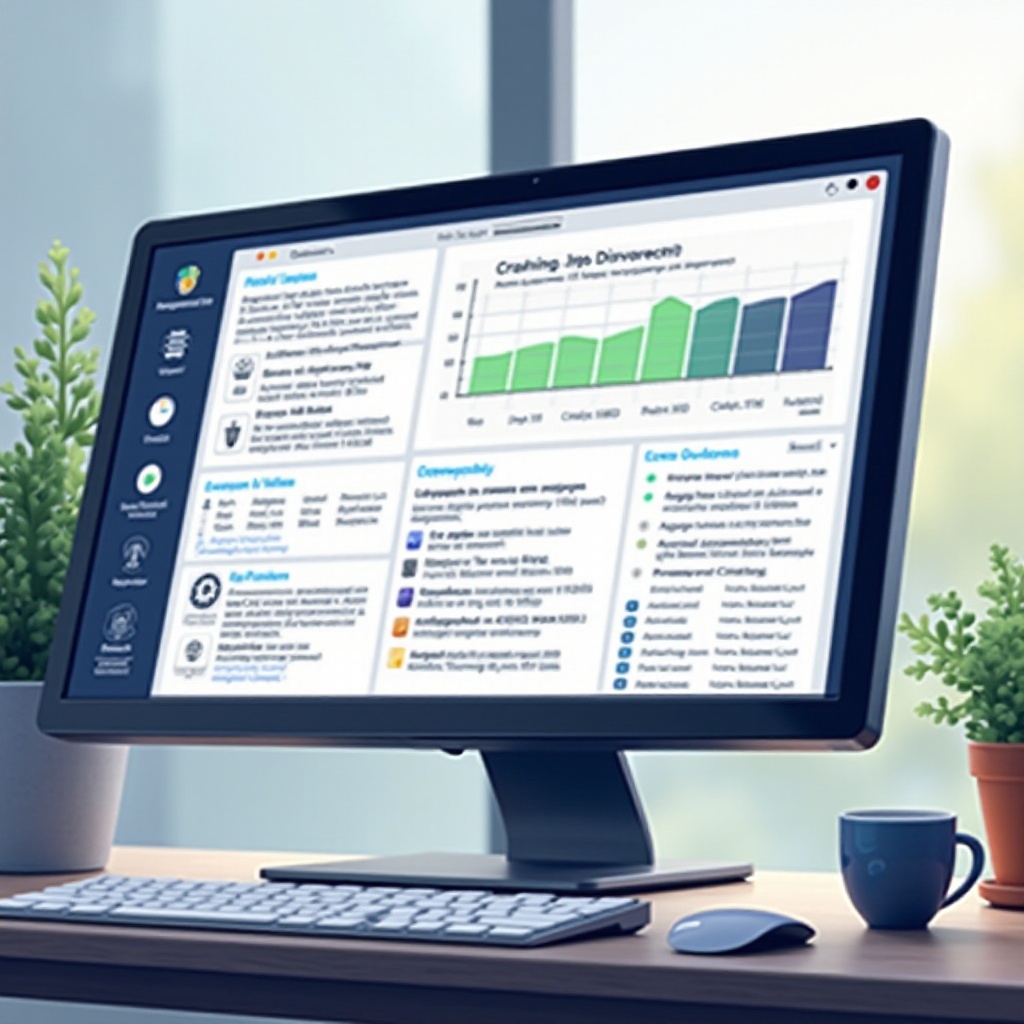
Conclusion
Effective management of computer crashes involves identifying their causes, collecting relevant crash data, and applying comprehensive solutions. Following the steps outlined in this guide will significantly reduce crash impacts, ensuring a more stable computing environment. Consistent maintenance and preventive strategies help maintain system stability, ensuring your computer runs smoothly.
Frequently Asked Questions
What should I do immediately after a computer crash?
Try restarting your computer. Document error messages and use diagnostic tools to identify the cause.
How can I prevent frequent computer crashes?
Regularly update software, perform system maintenance, and use reliable antivirus software to prevent frequent crashes.
Which tools are best for diagnosing computer crashes?
Windows Event Viewer, macOS Console, and third-party tools like BlueScreenView are excellent for diagnosing crashes and analyzing error details.
