Troubleshooting ‘Windows Can’t Be Installed to This Disk’ Error
Introduction
Encountering the dreaded ‘Windows Can’t Be Installed to This Disk’ error can be a significant setback, especially for users eager to boot up a new system or upgrade an old one. Often, this error halts progress abruptly, leaving users to puzzle out the solution alone. Recognizing its causes and implementing correct solutions can be transformative, clearing the path for a seamless installation experience. This guide aims to unravel the complexity of the error, providing detailed solutions while equipping you with preventive measures to avoid similar roadblocks in the future.
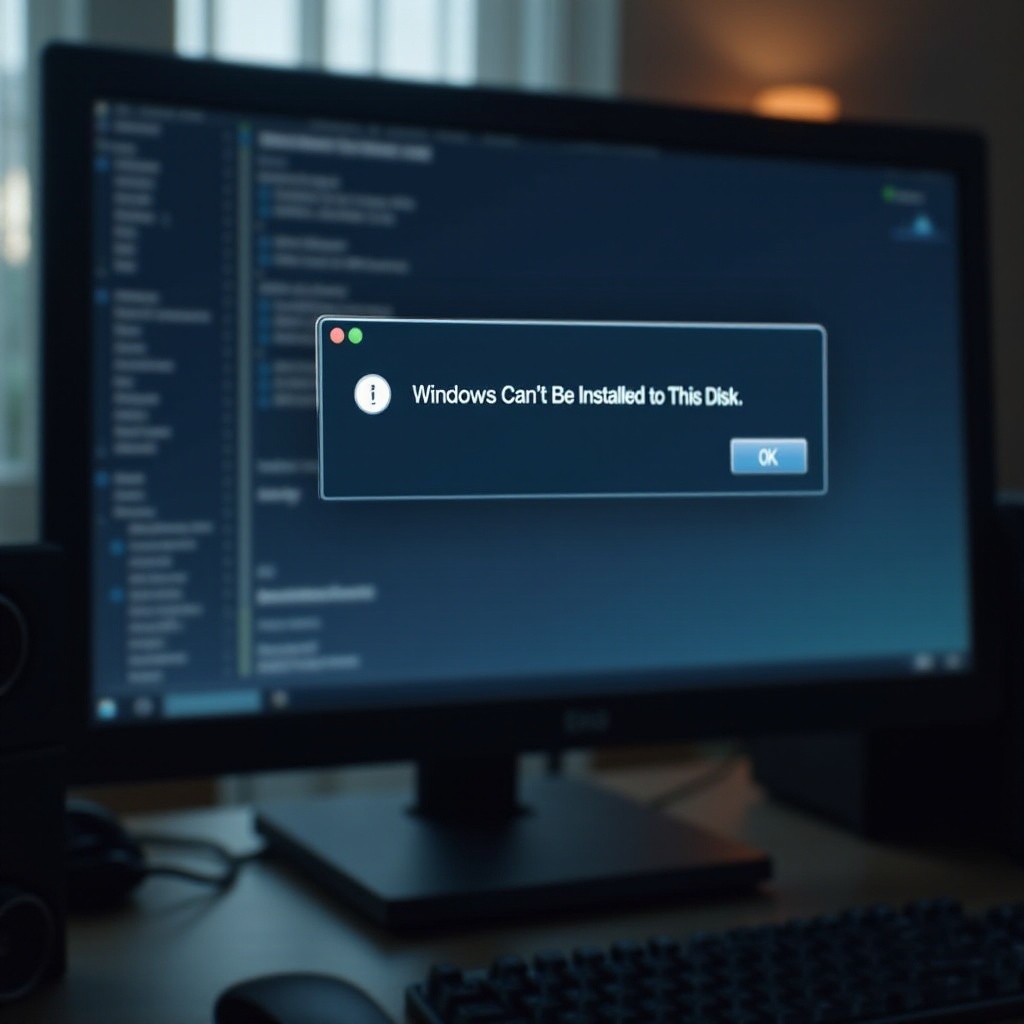
Understanding the Error’s Roots
Common Causes
The infamous error typically stems from mismatches between your system’s BIOS or firmware and your disk’s partition style. For example, a disk formatted with Master Boot Record (MBR) can conflict with systems that support UEFI, which requires GUID Partition Table (GPT). Furthermore, the issue can spring from faulty or outdated disk drivers, presenting another layer of obstacles.
User Impact
For users, this error represents not only a technical glitch but also a direct interruption to their tasks. Projects may pause indefinitely, and there is a very real threat of data loss if the issue is mishandled. By grasping the underlying causes, users can navigate the problem more effectively, minimizing downtime and preventing workflow disruptions.

Initial System Preparation for Installation
Preparation is the cornerstone of every successful operation, including system installations. Ensuring your system’s compatibility and checking disk formats are critical before commencing installation.
System Requirements Verification
- First, verify that your system meets the requirements of the Windows version you wish to install. This includes checking processor capabilities, available RAM, and free storage space.
- Next, confirm whether your firmware supports UEFI or is limited to the traditional BIOS.
Disk Format and Partition Style Check
- Access ‘Disk Management’ by right-clicking the Start button and selecting it from the menu.
- Locate the disk intended for Windows installation, then right-click and choose ‘Properties.
- Navigate to the ‘Volumes’ tab, where you can see the ‘Partition style’ (MBR or GPT).
- Ensure this format aligns with your system’s firmware specifications to facilitate a smooth installation.
Detailed Step-by-Step Solutions
The remedy often involves tweaking settings or converting partition styles. Here is a breakdown of solutions:
Altering BIOS Settings
- Reboot your machine and enter the BIOS setup by pressing keys like F2, Del, or Esc during the system’s startup.
- Navigate through the menu to the Boot tab and enable UEFI mode if the disk is GPT-formatted.
- Save any changes and exit.
Transitioning MBR to GPT
- Safeguard your data by backing it up beforehand.
- Access the Command Prompt in recovery mode, type ‘diskpart,’ and press Enter.
- List all disks using ‘list disk’ and identify the relevant disk.
- Execute the selection with ‘select disk [your disk number],’ then delete all data using ‘clean.
- Finally, type ‘convert gpt’ to reformat the disk.
Updating Disk Drivers
- Find ‘Device Manager’ using the search bar.
- Expand the ‘Disk drives’ section, then right-click on the relevant disk and select ‘Update driver.
- Proceed with the update by following the given instructions.
Advanced Troubleshooting Methods
For those moments when basic fixes fall short, delving into more advanced techniques is necessary.
Addressing Compatibility Challenges
Look into manufacturer-provided firmware updates that might relieve compatibility issues. Frequently, updated firmware resolves problems born from outdated or conflicting system software.
Third-party Tool Utilization
Trusted third-party software can be invaluable for managing disk partitions and conversions efficiently. Solutions like EaseUS Partition Master offer accessible interfaces for complex tasks.

Preventative Measures for Future Installations
Preventive action can save time and effort when facing system installations.
Regular Updates
Ensuring your system systematically checks for and implements updates keeps it protected from installation issues, as updates provide fixes for known vulnerabilities.
Routine Hardware Checks
Conduct regular hard drive health assessments using utilities like Windows’ CHKDSK. Detecting issues early on can avert installation troubles.
Conclusion
Though daunting, the ‘Windows Can’t Be Installed to This Disk’ error can be nimbly resolved with a clear understanding of your system’s intricacies and executing the correct procedures. By following outlined steps, you can bypass this obstacle, enjoying an efficient installation process. With vigilant maintenance and updates, this error may become rerunning history.
Frequently Asked Questions
What should I do if I can’t convert MBR to GPT?
Ensure here is no essential data on the disk. Backup if needed and confirm administrative rights when attempting conversion.
How do I check if my system supports UEFI?
Restart your PC and access BIOS setup. UEFI-supportive systems display options like secure boot.
Is it safe to use third-party disk management tools?
Yes, provided you select reputable tools with good reviews for reliability and safety.
