How to Control Your Phone from PC: A Comprehensive Guide
Introduction
Managing your phone directly from your PC can streamline productivity and enhance convenience. Whether you are looking to mirror your phone’s screen, transfer files seamlessly, or manage notifications without having to pick up your phone constantly, this guide has got you covered. The ability to control your phone from your PC is not just a novelty but a powerful tool for multitaskers and tech enthusiasts alike. This blog will walk you through the process of setting up and using this feature, ensuring a smooth and efficient experience.

Prerequisites for PC-Phone Control Setup
Before diving into the setup, it’s crucial to ensure you have all necessary prerequisites in place. Firstly, you need a compatible Windows PC or a Mac, depending on the software you choose. Your phone should be running on either Android or iOS, and it’s essential to ensure both your PC and phone are connected to the same Wi-Fi network for optimal performance. Additionally, sufficient storage on both devices is required for installing the necessary applications. Having updated software on both your phone and PC is recommended to avoid compatibility issues.
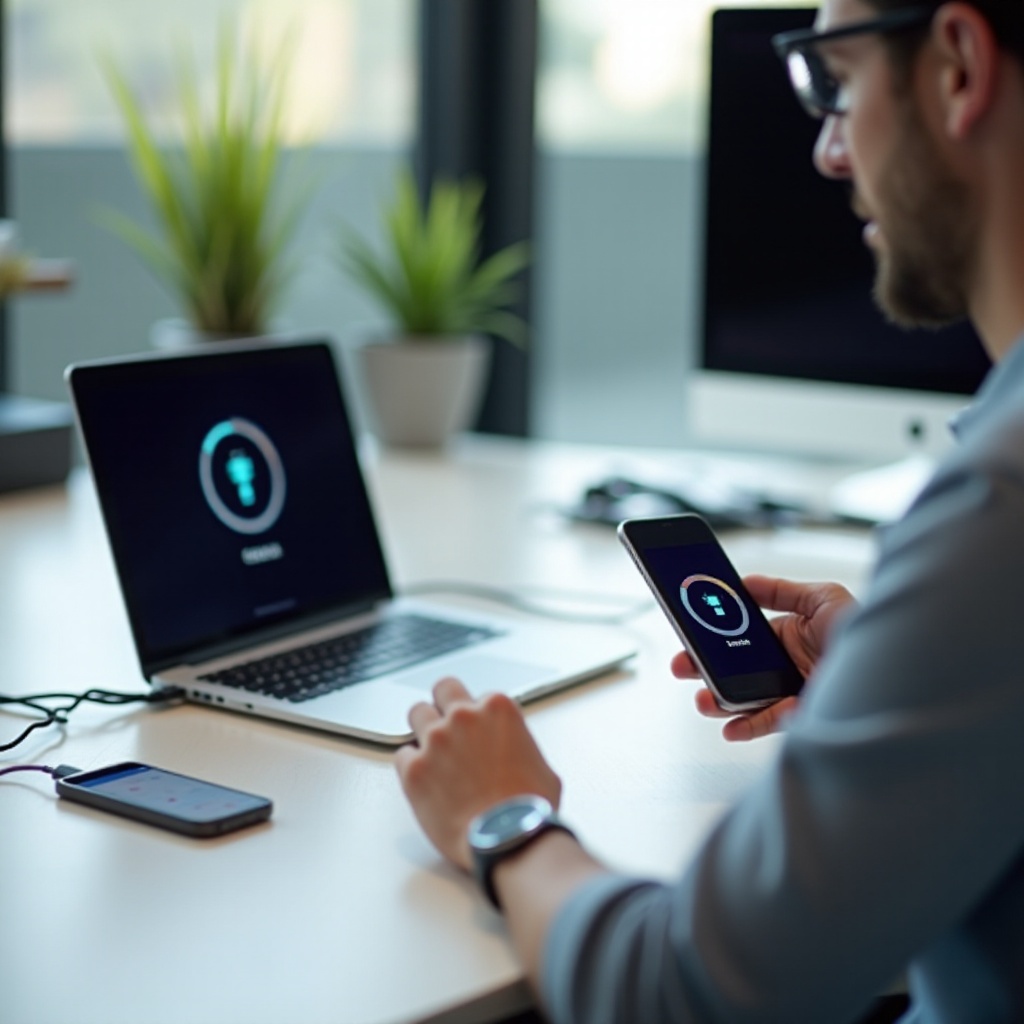
Installing the Necessary Software
Selecting and installing the right software is pivotal for a successful setup. Here are some popular options:
Your Phone Companion for Windows
Your Phone Companion is a Microsoft app designed for Windows users with Android phones. It offers an array of features such as screen mirroring, messaging, and file transfer. To install:
1. Download ‘Your Phone Companion’ on your Windows PC from Microsoft Store.
2. Install ‘Your Phone’ app from Google Play Store on your Android device.
3. Follow the on-screen instructions to link your devices.
Airdroid for Multi-Platform Use
Airdroid serves both Android and iOS users who need cross-platform functionality. It allows file transfer, notification management, and screen mirroring. To install:
1. Download the Airdroid desktop client from the official website.
2. Install the Airdroid app from Google Play Store or Apple App Store.
3. Create an Airdroid account and log in on both devices.
Vysor for Screen Mirroring
Vysor specializes in screen mirroring and is available for Windows, Mac, and Linux. To install:
1. Download and install the Vysor desktop application from the Vysor website.
2. Install the Vysor mobile app from Google Play Store.
3. Use a USB cable to connect your devices and enable USB debugging on your phone.
Step-by-Step Setup Guide
Setting up the software involves several steps, including installation, configuration, and syncing devices. Follow these to ensure a smooth experience.
Installing the Software on Your PC
- Download and install the selected software on your PC from the respective official sites.
- Follow the installation wizard and complete the setup process.
- Ensure the software runs properly by opening the application post-installation.
Configuring the Settings on Your Phone
- Install the corresponding app on your phone.
- Open the app and follow the on-screen prompts to grant necessary permissions.
- For optimal performance, enable settings such as ‘screen mirroring’ or ‘phone management’.
Syncing Devices for First-Time Use
- Ensure both devices are connected to the same Wi-Fi network.
- Open the desktop and mobile apps.
- Follow synchronization steps such as scanning QR codes or entering passcodes to connect the devices.
- Verify the connection by performing a test action such as mirroring the screen or transferring a file.
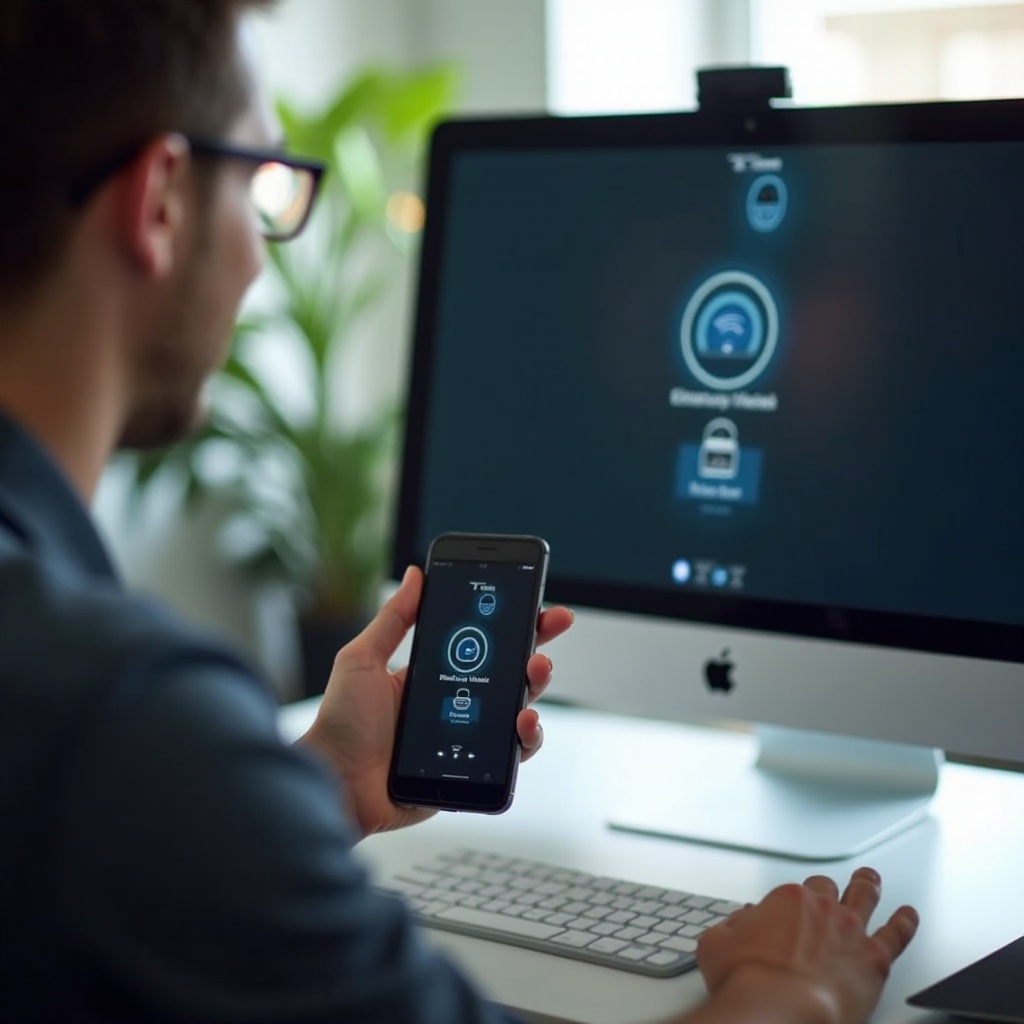
Exploring Key Features
Once setup is complete, numerous features become accessible to enrich your PC-phone management experience.
Screen Mirroring
This feature allows you to project your phone’s screen onto your PC, making it easier to view content, play mobile games, or demonstrate apps during a presentation.
File Transfer
Swiftly transfer files between your PC and phone without needing cables. Drag and drop files from one device to another for quick sharing.
Managing Notifications
Stay on top of your phone notifications directly from your PC. Respond to messages, dismiss notifications, or even take calls without reaching for your phone.
Troubleshooting Common Issues
Problems can arise during the setup or while using the software. Here’s how to address common issues:
- Connection Problems: Ensure both devices are on the same Wi-Fi network and re-sync if necessary.
- Software Crashes: Update your apps and check for OS updates on both devices.
- Slow Performance: Close background applications and ensure sufficient device storage and memory are available.
Advanced Tips and Customization
For a more tailored experience, explore advanced features and customization options:
- Keyboard Shortcuts: Check software documentation for handy keyboard shortcuts to enhance workflow.
- Personalize Notifications: Filter out unnecessary notifications to streamline what appears on your PC.
- Upgrade for More Features: Consider premium versions of the software for additional functionalities and better support.
Conclusion
Controlling your phone from your PC offers unprecedented convenience and efficiency. With the right tools, achieving seamless integration between your devices is straightforward. Follow this guide to set up and explore the full potential of PC-phone control and enhance your productivity.
Frequently Asked Questions
Is it safe to control my phone from my PC?
Yes, using reputable software ensures your data remains secure. Always download apps from official sources and keep software updated.
What should I do if my PC and phone can’t connect?
Ensure both devices are on the same Wi-Fi network, update apps, and restart both devices. Re-sync if necessary.
Can I control my iPhone from a Windows PC?
Yes, with apps like Airdroid and Vysor, you can control your iPhone from a Windows PC, though functionality may be more limited compared to using an Android device.
