How to Resolve ‘Unable to Activate iPhone: Update Required’ Error
Introduction
Encountering the ‘Unable to Activate iPhone: Update Required’ error is a common yet frustrating challenge for iPhone users, particularly during an iOS update. This hurdle can leave you unable to access your phone’s essential features and functions. Delving into its root causes, this article offers a systematic approach to troubleshooting the issue effectively. Here, you’ll find comprehensive steps to overcome this activation hindrance and restore your device to normalcy.

Understanding the Activation Error
The error message ‘Unable to Activate iPhone: Update Required’ signifies that your device requires a compatible iOS version for activation, often presenting itself during updates. The issue can arise from problems with the network connection, preventing your device from communicating with Apple’s servers correctly. Having a solid grasp on these potential triggers provides a foundation for the right solutions, ranging from network inspections to software adjustments.
Initial Troubleshooting Steps
Start by examining basic troubleshooting methods that may quickly rectify the problem without extensive intervention.
1. Check Your Network Connection
- Ensure that your iPhone is connected to a reliable Wi-Fi or cellular network.
- Try switching to a different network as a test for connectivity problems.
- Confirm that your cellular data plan allows for data usage.
2. Restart Your iPhone
- To begin, press and hold the power button until you see the slider prompt.
- Slide to turn off your phone, wait for a brief moment, and then turn it back on.
- Restarting the device can address minor activation glitches.
3. Validate Apple Server Status
- Visit Apple’s official System Status page to confirm that iPhone activation services are operational.
- If there are known outages, wait for Apple to resolve these before attempting activation again.
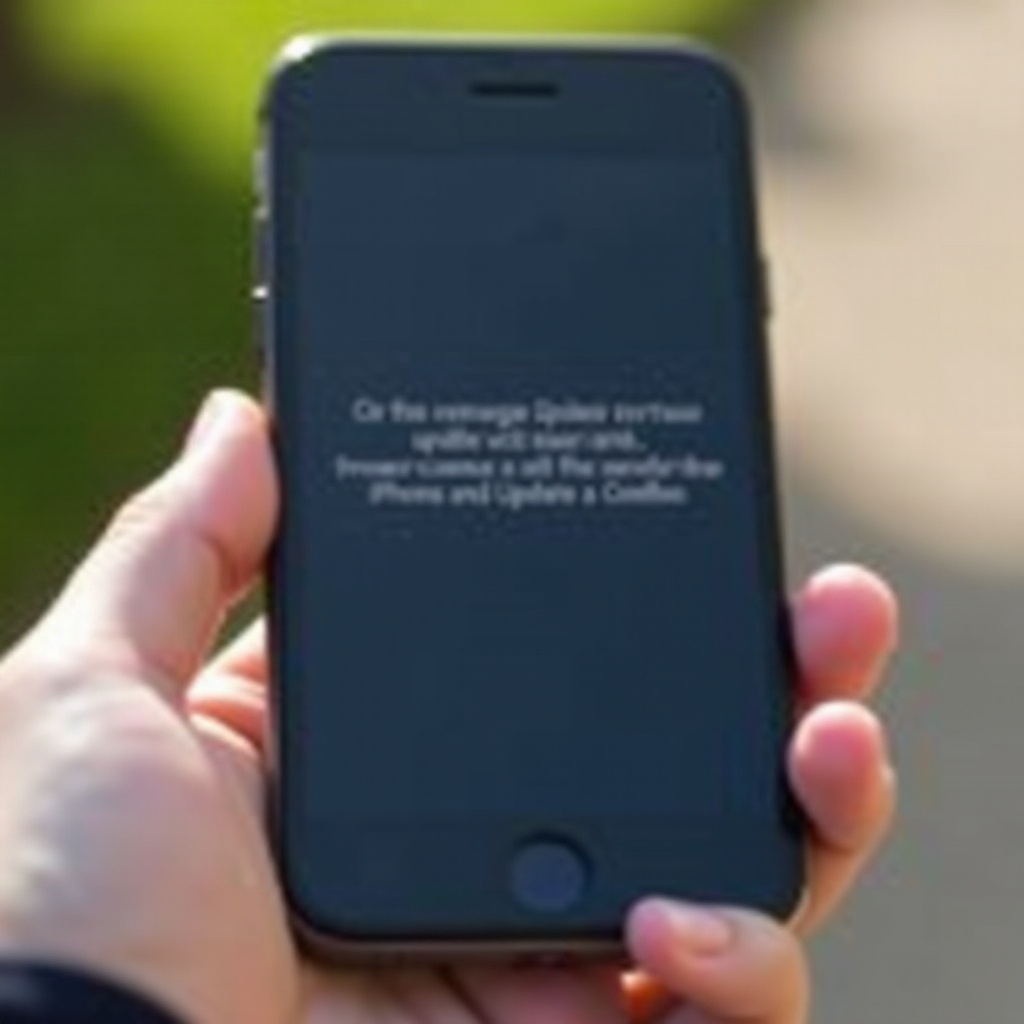
Software Update and Recovery Solutions
Failures during updates often cause activation issues. Follow these steps to address this problem.
1. Update iOS via Computer
- Use a USB cable to connect your iPhone to your computer.
- Open iTunes (for Windows) or Finder (for Mac) and select your device.
- Opt for ‘Check for Update’ or ‘Update’ to download and install the latest iOS.
2. Restore Using Recovery Mode
- Connect your iPhone to a computer and open iTunes or Finder.
- Follow model-specific steps to enter Recovery Mode.
- Choose ‘Restore’ during Recovery Mode to reload iOS completely.
3. Addressing Beta Profile Issues
- If participating in Apple’s Beta Software Program, remove the beta profile temporarily.
- Navigate to Settings > General > VPN & Device Management and select the beta profile to remove it.
- Restart the iPhone and test activation once more.
Network and SIM Card Solutions
Activation disruptions may sometimes stem from network or SIM card challenges.
- Begin by removing and reinserting your SIM card, ensuring it’s undamaged and correctly placed.
- Test another SIM card to establish if the original card is defective.
- Contact your carrier to verify that your account is active and signal strength is sufficient.
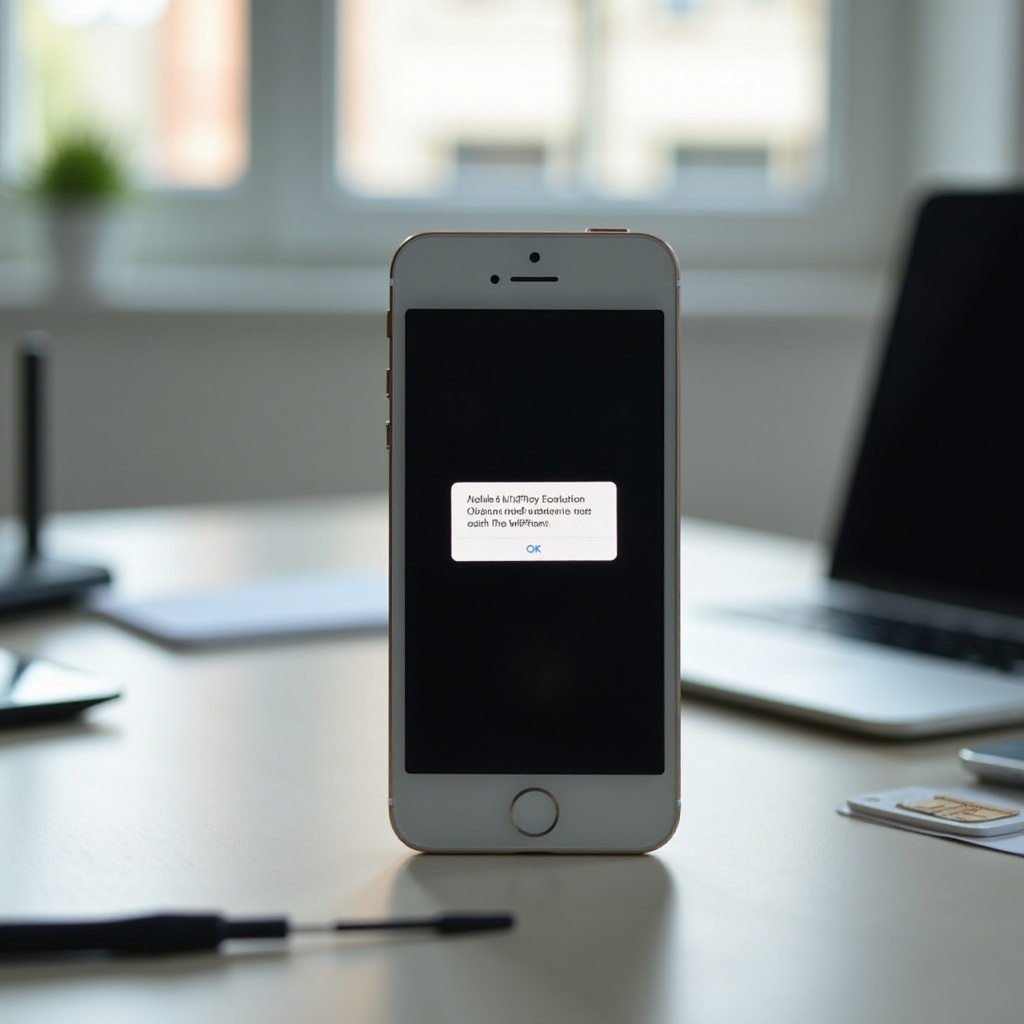
Advanced Troubleshooting Methods
If the issue remains unresolved, consider advanced solutions.
1. DFU Mode Restore
- Connect the iPhone to your computer and launch iTunes or Finder.
- Follow instructions specific to your iPhone model to enter DFU Mode.
- Restore iOS through DFU for a more profound firmware reset than Recovery Mode.
2. Third-Party Software Tools
- Consider using software applications like Tenorshare ReiBoot or Dr.Fone for complex activation issues.
- Download and follow the provided instructions for system repair.
3. Reset Network Settings
- Access Settings > General > Reset > Reset Network Settings.
- This action clears saved networks and passwords, tackling configuration issues impacting activation.
When to Contact Apple Support
Having exhausted all troubleshooting steps and the iPhone remains locked out of activation, it is advisable to contact Apple Support. Their expertise can further diagnose and potentially resolve the problem, including repairs or replacements if needed.
Conclusion
Though the ‘Unable to Activate iPhone: Update Required’ error appears daunting, patience and methodical troubleshooting often lead to resolution. From verifying your network to updating the iOS via a computer or utilizing Recovery Mode, most issues can be overcome. Should persistence prove insufficient, Apple Support’s professional guidance can prove invaluable. Regular iOS updates and understanding potential errors can minimize future activation disruptions.
Frequently Asked Questions
What should I do if my iPhone still won’t activate after all troubleshooting steps?
If none of the steps work, contact Apple Support, as they have tools and expertise to address the issue possibly related to hardware defects.
Can activation issues occur due to a faulty SIM card?
Yes, a faulty SIM card can cause activation failures. Trying a different SIM card can determine if the issue is with the card itself.
Will restoring my iPhone delete all my data?
Yes, restoring your iPhone will erase all data. Ensure you back up your device using iCloud or iTunes before attempting this solution.
